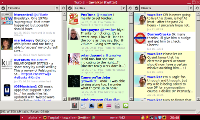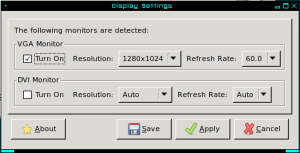It might surprise readers to learn that I’ve had surprising difficulty finding a “lightweight” graphical Twitter client for Linux, that works comfortably on a small screen and (for good measure) has a multi-column display mode.
For some time, my favourite Twitter application has been TweetDeck—either in its “native” form (usually on the Mac) or its Chromium app version (Arch Linux on my Eee). However, whilst the Chromium TweetDeck app “does the job”, I have used it while at the same time, watching out for a “native” app which might function usably on the Eee’s more constrained hardware. (This became more pressing when I acquired my Raspberry Pi Model B, as the Chromium browser doesn’t run particularly comfortably on the machine.)
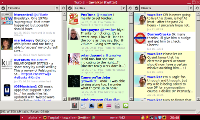
Turpial running on the Eee 701SD (thumbnail – no larger version available)
The other week, I searched the Arch Linux package listing of Twitter clients, and amongst the fairly lean selection—much of which were text-mode/console programs (which perhaps I’ll check out another time), I found a client I hadn’t heard of previously: Turpial, created by a self-professed “bunch of crazy people” (!) in Venezuela. (I don’t think I’ve seen so many coders credited by name for an open-source app before, but the project seems to benefit 🙂 )
Turpial can be found in the Arch “community” repository, so installation is simply a matter of entering (as root)
pacman -S turpial
It’s a Python program, so if you don’t already have the dependencies installed (and there are quite a few, mostly python2 and related packages), pacman will need to retrieve them. Once it’s installed, Turpial will ask you to enter your account details and authenticate with Twitter; the latter will ask you to enter a number into Turpial itself, to ensure the app has permission to interact with your Twitter account.
In action, Turpial runs reasonably smoothly, considering it is a Python program. “Out of the box”, it displays three columns at a time in its window, and you can toggle between two “sets” of three columns:
- “Master” timeline, “at-replies” and direct messages; and
- Your profile, favourites and a search column.
The window maximises comfortably and tidily into the Eee’s 840×480 display, without looking particularly squashed-up. If you’re using a larger screen (hold that thought), Turpial doesn’t take up much space, though I am curious to find out whether the program can be set to display fewer columns (or even a single one), for use on a very low-res display, such as VGA (640×480) or a non-widescreen SD television set. I may soon get that very opportunity…
If you have a notification daemon running, Turpial will let you know when new tweets are received. I use the XFCE notifier on my Eee and RasPi, with no problems experienced.
A row of pictogram buttons below the message columns, takes the place of a text-menu, giving you access to the application’s other options, including posting a tweet, finding and following other users, posting an image (but not other multimedia) and the program’s preferences.
The “update status” dialogue box has a handy “add friend” option, to choose friend(s) from a list box to include in a tweet. There is also a separate field for shortening URLs (you set the shortening service of your choice in the preferences). Both handy features, and not always implemented in more “modest” Twitter clients—thumbs-up to the Turpial team here.
Image-uploading is relatively straightforward as well—again, you set the Twitter-image host of choice in the Preferences. Almost all the common services are present in the list, with the notable exception of Flickr (which my favourite mobile phone social-networking client, Gravity, includes). It would really “put the icing on the cake” for me if Flickr support could be added in a future version of Turpial; however, it is not a “show-stopper” for me, as I usually upload images from my phone to Flickr, which then updates my Twitter timeline. (I don’t mind using Yfrog for more “ephemeral” images, either.)
Turpial also packs a couple of useful features which are rare on Twitter clients:
- If you’re a Twitter regular, you’ll occasionally (or more?) find that a user may start sending a large amount of posts (say, “live-tweeting” an event), which may clog up your timeline, or otherwise make you feel that you’d rather not see all their tweets, without actually un-following them. Turpial offers an ingenious solution: a “mute” option. Just tick the box next to the “friend(s)” in question, and the application will not display their tweets until you un-tick them in the list. Potentially handy, but if you use this, just remember to take said friends off the list… 😉
- Similarly, the “filter” option allows you to specify words which you would rather not see in your timeline. I haven’t tried this yet, so I don’t know whether it “bleeps out” words or hides entire tweets containing them, but it could be handy if you want to hide a certain hashtag!
A tip, which I originally didn’t spot: to exit the program, don’t simply close the main app window, as this leaves Turpial running (and consuming resources). Instead, the application places an icon in your system tray, so you need to right-click this and select “Quit” to exit. If you’re using the keyboard only, or for whatever reason your desktop environment/window manager doesn’t have a system tray, I’m not quite sure what you do, but neither apply to me in this case…
Overall, with Turpial, I feel I have found the Twitter client I have been watching for all this time, and not only for my Eee 701: it works usably well on my Raspberry Pi too. Being a Python program, Turpial doesn’t require separate compilation for the Pi’s ARM processor, so new versions generally arrive around the same time in the Arch repositories for ARM and x86. Turpial takes around thirty seconds to load on the Pi, but once it’s running, I find you can leave it up without great impact on the system.
Want an uncluttered, native, graphical Twitter client with a multi-column interface, which will run comfortably on a modestly-specced machine? Tall order, but I think Turpial meets these requirements, and is well worth a look.